Help
This page offers answers for your most common questions. We've broken them down by category to make finding answers easier.
Don't see what you're looking for?
If you still have questions, our Technical Support team is available during regular business hours; 8:30AM to 4:30PM (AST) Monday to Friday (excluding statutory holidays).
You can use the Contact page and submit your question online.
Email: onlinehelp@novascotia.ca
Call Toll Free 1-800-670-4357 (Within North America)
In the Halifax area contact 902-424-5200
My Account
How do I create an account?
Creating an account is easy. Click on "Create Account" to get to the sign up page and then:
- Click "Create account".
- Review the privacy notice and click "Continue".
- Follow the steps to complete the account creation.
For any Login Support enquiries, please contact 1-844-322-9375 in North America. The TTY/TDD phone number is 1-844-322-9377
NOTE: You can complete the following without creating an account and logging in:
- Access information on service;
- Navigate through the Business Planning Tool, and;
- Search for licences and permit and applications.
You will still have to create and account and/or login to:
- Save, complete or submit a form;
- Pay for a transaction, or;
- See any of your account information (history, business information, messages, etc).
Why do I need an account?
SECURE: Creating an account allows you to manage your business information online in a secure way.
CONNECTED: You can manage one or many businesses all within a single account. As we bring new services online, you'll have access to these within your account.
CONVENIENT: You can save search results to your account, keep copies of draft and submitted online forms, receive important updates (or renewal updates).
Can I still submit my applications and/or renewals using the current paper process or by visiting an Access Centre?
Yes. In addition to completing your forms online, you can access these services in person, by mail or fax.
The Business Administrator for my company is no longer an employee, how do I become the Business Administrator?
To become the Business Administrator, please call our Technical Support team at 902‑424‑5200 or 1‑800‑670‑4357. The Business Administrator has the authority to approve or reject any requests to access their particular business as well as manage the user's access settings.
If I sign up for an account, will my business be registered?
No. Signing up for an account means you have online space where you can manage your business related activities.
If you already have a registered business, you can add it to your account.
If you are ready to start a new business please see our Starting a Business Guide.
- Users without registered businesses can still complete many other transactions such as:
- Sign up to receive Tender Notification Opportunities,
- Request a Workers Compensation Bureau clearance Letter,
- Apply for Nova Scotia Foreign Worker Employer Registration,
- Search for hundreds of license, permits and applications in Nova Scotia (currently 154 Provincial Forms and 339 Municipal with more to come).
How do I add my existing business to my account?
To link your business with your online account,
- Complete an Add a Business Form
- You can do this by selecting the My Business tab and then "Add a Business". When you complete the form make sure to include your Registry of Joint Stocks number (7 Digits) and your Business Number (9 Digits).
- A verification code will be mailed to the mailing address on file with the Registry of Joint Stock Companies. Usually it takes 3-5 business days for the code to arrive in the mail.
- After you receive the code you can log into the service and enter it.
- The letter you receive will contain detailed instructions on how and where to enter the code.
Once your business is added, you'll be able to see the registration details in the "My Business" tab. You will also be able to select this business when searching for forms and permits within the "Licence, Permits, & Applications" tab.
- The letter you receive will contain detailed instructions on how and where to enter the code.
Resources
- Adding a Business [
 - 989.47 kb]
- 989.47 kb]
Why should I add my business to my user profile?
Once you create your user profile and add your business you have an online space where you can manage your businesses or organizations.
QUICK: When renewals are due, (annual business registration or licences and permits) they will automatically appear in your account next to your business information so that you can complete the renewal quickly. Also, we can automatically complete basic information (addresses, RJSC numbers etc.) on application forms, saving you time.
CONVENIENT: You can save search results to your account, keep copies of drafts and submitted online forms, receive updates, and view your transaction history.
CONNECTED: When you sign up with your email address, we can also notify you by email when you have renewals. Things like annual business registration or licences and permits relating to your business. This means you won't miss important deadlines and you can complete paperwork when it works for you.
How do I set up my Fuel Safety company?
- If you don't already have an account, you'll need to sign up and create one.
- Once you're logged in you can search for the correct form in the "Licences, Permits and Applications" tab.
- In the keywords field enter "Fuel Safety".
- Enter the Municipality in which your business is located.
- From the "Select a business" field, select the business in which you require installation permits.
- Click "Search".
- Locate the "Fuel Safety (Company) Licence" in the search results and choose "Complete form online".
- Complete the form and add it to your cart.
- Pay for the application.
- Once you have submitted your Fuel Safety application and it has been processed, your Fuel Safety business will now have a "Fuel Safety" button.
- The Fuel Safety button will take you directly to the fuel safety application to submit installation permits.
- You can access the Fuel Safety from the "My Business" tab and from the "My Business" tab from the left hand navigation.
Resources
- Registering a Fuel Safety Company [
 - 1233.43 kb]
- 1233.43 kb]
How do I register my farm?
- If you don't already have an account, you'll need to sign up and create one.
- Once you're logged in you can search for the correct form in the "Licences, Permits and Applications" tab.
- In the keywords field enter "farm".
- Enter the Municipality in which you are starting your farm.
- If you have a business you can select it from the drop down menu. Note: You do not have to have a business to start your farm, you can leave the selection "Not specific To A Business".
- Click "Search".
- Locate the "Farm Registration" in the search results and choose "Complete form online".
- Complete the form and add it to your cart.
- Pay for the application.
You will receive an email confirming your submission. Once your farm renewal has been processed you will receive a Farm Registration card from the Department of Agriculture. (Allow 1-2 weeks).
Resources
- Registering a Farm [
 - 883.84 kb]
- 883.84 kb] - Farm Registration Fact Sheet [
 - 865.85 kb]
- 865.85 kb]
How do I add an attachment?
Forms that have a "Continue" button allow you to add an attachment. Once you have filled out your form, select "Continue" and you will be taken to the attachment screen.
Select 'Browse' and you will be able to select a file to attach from your computer.
You can attach the following file types: doc, docx, xls, xlsx, pdf, jpeg, jpg, tiff, png, gif, or txt file instead.
Online forms requiring attachments:
- On Site Sewage Disposal Approval
- Nova Scotia Film and Television Production incentive Fund
- Food Establishment permit
- Collection Agency Licence
- Collector Licence
- Strategic Cooperative Education Incentive
- Workplace Innovation and Productivity Skills Incentive
- Consumer Exemption Permit
- Student Career Skills Development Program
My Business
How do I start a new business online?
Partnership and Sole Proprietorships are the only types of Business Registrations that can be completed online. It is a two-step process:
- You must reserve your business name and get it approved.
- Register your business with the Registry of Joint Stocks.
For registering all other types, please contact the Registry of Joint Stocks:
Email: rjsc@novascotia.ca
Telephone: 902-424-7770
Toll-Free: 1-800-225-8227
Resources
- Starting a Business Guide [
 - 1216.42 kb]
- 1216.42 kb]
How do I reserve a business name online?
- If you don't already have an account, you'll need to sign up and create one.
- Once you're logged in click "Reserve a business name" from the Top Tasks area on the lower left area of the home page.
- On the "Reserve Your Name and Register Your Business" page:
- Review the requirements for naming a business to ensure the name you are thinking of fits the criteria as determined by the Registry of Joint Stocks.
- If you haven't already, run a preliminary name search to see if your business name is already in use. (A new window will open for the Registry of Joint Stocks. Accept the Terms, and you will be taken to their database to complete your preliminary name search.)
- If you've completed a name search and are ready to apply, click on "Submit name reservation request".
- Enter the name of your business exactly how you want it to appear and accurately define the nature of your business.
- Complete the form and add it to your cart.
- Pay for the application.
Resources
- Starting a Business Guide [
 - 1216.42 kb]
- 1216.42 kb]
I received a letter with my name reservation. How do I register my new business?
Make sure you have already reserved your business name for your Partnership or Sole Proprietorship.
- Log in to the online service for business.
- Once you're logged click "Register a business” from the Top Tasks area on the lower left area of the home page.
- On the "Reserve Your Name and Register Your Business" page:
- Click on Step 5-Register your business.
- When your name request has been approved the "Register your business” button is activated.
- Select the "Register your business" button to open the business registration form.
- Complete the form and add it to your cart.
- You must submit a signed copy of the form. You can scan and attach a copy of your signed registration form before payment or you can pay for the application and mail, fax or drop off a signed hard copy. The signed copy of the form is required before your application will be processed by the Registry of Joint Stocks.
The Registry of Joint Stocks will send you a new business package by mail. Please allow 5 to 10 business days for delivery.
IMPORTANT
If you are unable to scan and attach a signed copy of the completed Business Registration form, the original can be mailed in to be processed. To print the form go to the "My History" tab in the left navigation and locate the form you just completed. Click on the "Business Registration" form and it will open in your browser. Print the form, sign it, and mail to:
Registry of Joint Stocks
P.O. Box 1529
Halifax, NS
B3J 2Y4
Resources
- Starting a Business Guide [
 - 1216.42 kb]
- 1216.42 kb]
If I sign up for an account, will my business be registered?
No. Signing up for an account means you have online space where you can manage your business related activities.
If you already have a registered business, you can add it to your account.
If you are ready to start a new business please see our Starting a Business Guide.
- Users without registered businesses can still complete many other transactions such as:
- Sign up to receive Tender Notification Opportunities,
- Request a Workers Compensation Bureau clearance Letter,
- Apply for Nova Scotia Foreign Worker Employer Registration,
- Search for hundreds of license, permits and applications in Nova Scotia (currently 154 Provincial Forms and 339 Municipal with more to come).
How do I add my existing business to my account?
To link your business with your online account,
- Complete an Add a Business Form
- You can do this by selecting the My Business tab and then "Add a Business". When you complete the form make sure to include your Registry of Joint Stocks number (7 Digits) and your Business Number (9 Digits).
- A verification code will be mailed to the mailing address on file with the Registry of Joint Stock Companies. Usually it takes 3-5 business days for the code to arrive in the mail.
- After you receive the code you can log into the service and enter it.
- The letter you receive will contain detailed instructions on how and where to enter the code.
Once your business is added, you'll be able to see the registration details in the "My Business" tab. You will also be able to select this business when searching for forms and permits within the "Licence, Permits, & Applications" tab.
- The letter you receive will contain detailed instructions on how and where to enter the code.
Resources
- Adding a Business [
 - 989.47 kb]
- 989.47 kb]
Why should I add my business to my user profile?
Once you create your user profile and add your business you have an online space where you can manage your businesses or organizations.
QUICK: When renewals are due, (annual business registration or licences and permits) they will automatically appear in your account next to your business information so that you can complete the renewal quickly. Also, we can automatically complete basic information (addresses, RJSC numbers etc.) on application forms, saving you time.
CONVENIENT: You can save search results to your account, keep copies of drafts and submitted online forms, receive updates, and view your transaction history.
CONNECTED: When you sign up with your email address, we can also notify you by email when you have renewals. Things like annual business registration or licences and permits relating to your business. This means you won't miss important deadlines and you can complete paperwork when it works for you.
Where do I find my Registry of Joint Stocks number (Registry ID)?
To find your Registry ID, you can search the Registry of Joint Stocks database on the Service Nova Scotia website: Search our database.
Renewals
How do I renew my RJSC business registration using a PIN?
At the top of the home page, locate the Renew now box.

- Enter your 25 digit PIN as it appears on the letter you received.
- Select your Registry of Joint Stock Companies role.
- If you do not recall your role within your business, you can search for your business information in the Registry of Joint Stock Companies database to confirm.
- Click "Submit"
- Review the information in the renewal form and make any changes that are required.
- Once you have completed the form, select "Add To Cart".
- Pay for your renewal.
Your renewal has been submitted and is being processed. You will receive an email confirming your submission.
Resources
- Registry of Joint Stock Companies Renewal [
 - 680.12 kb]
- 680.12 kb]
How do I renew a licence or permit using a PIN?
At the top of the home page, locate the Renew now box.

- Enter your 25 digit PIN as it appears on the letter you received.
- Select your Registry of Joint Stock Companies role.
- If you are renewing a licence and/or permit on behalf of your company and do not have a listed Registry of Joint Stocks role, you can select "Other" or "I'm not sure".
- Click "Submit".
- Review the information in the renewal form and make any changes that are required to be made.
- Once you have completed the form, select "Add To Cart".
- Pay for your renewal.
Your renewal has been submitted and is being processed. You will receive an email confirming your submission.
To review the form you submitted you can go to "My History" to view your transaction history and even review the form you submitted.
Resources
- Completing a PIN Renewal [
 - 734.13 kb]
- 734.13 kb]
Can I still submit my applications and/or renewals using the current paper process or by visiting an Access Centre?
Yes. In addition to completing your forms online, you can access these services in person, by mail or fax.
Browsers & Devices
Which operating systems and browsers are compatible with the online service for business?
| Operating System | Browser | Supported Version |
|---|---|---|
| Mac | Apple Safari | 5.7.1 and later |
| Mac / Windows | Mozilla Firefox | 15 and later |
| Mac / Windows | Google Chrome | 19 and later |
| Windows | Internet Explorer | 9, 10 and 11 |
| Mobile Devices | Operating System | Supported Browser |
|---|---|---|
| Apple iPad | iOS version 5.1.1 and later | Apple Safari 5.1 |
| Google Android Devices |
Android version 4.0 and later | Chrome for Android devices |
| * The Google Android default browser is not supported. | ||
Why won't the form open in My History?
We currently use Adobe Reader to open the forms in My History. Adobe Reader IX or later is required to open forms in My History. Download the latest version of Adobe: http://get.adobe.com/reader
Please also confirm you are using a compatible operating system and browser.
To ensure Adobe PDF forms are enabled in your browser, please make the following changes when using:
INTERNET EXPLORER:
- Go to "Tools".
- Select "Manage Add-ons".
- Under "Add-on Types" select "Toolbars and Extensions".
- Under "Show", select "All add-ons".
- In the list in the right under "Name" you should see "Adobe Systems Incorporated -
- Adobe PDF Reader". The status should be "Enabled".
- If it is not "Enabled", click on it to highlight it.
- Click the "Enable" button in the lower right hand side.
FIREFOX:
- Select "Options" from the menu bar (if you have an older version it will be under "Tools").
- Under Options select "Applications".
- There are 2 columns: Content Type and Action, under Content Type you should see "portable Document Format (PDF)".
- Click the Action item across from it and you will get a drop down menu, select "use Adobe Acrobat (default)".
CHROME:
- Type "Chrome://plugins" in the address bar
- Select "Enable" Chrome PDF viewer
Will this work on my tablet or smart phone?
When using a smart phone or tablet not all functionality is going to work. For best results use a desktop computer that meets the operating system and browser requirements.
| Mobile Devices | Operating System | Supported Browser |
|---|---|---|
| Apple iPad | iOS version 5.1.1 and later | Apple Safari 5.1 |
| Google Android Devices |
Android version 4.0 and later | Chrome for Android devices |
| * The Google Android default browser is not supported. | ||
Business Planning Tool
Business Planning Tool
Navigate the process of starting or operating a business in your industry with the Business Planning Tool. This tool will help you keep track of important steps and understand what you need, including:
- An overview of how to navigate government
- A step-by-step process to get started
- Licences and permits related to your business
- Inspection requirements
- A personalized list of tasks
How do I get started?
From the Business Planning Tool link you will need to select your industry, enter your municipality and select whether you are attaching it to an existing business in your Online Service account. If you're not attaching it to an existing business in your Online Service account, you can select "not specific to a business" from the drop down menu. Then click "search".
Once you have submitted your information, you can click to expand the steps to determine the tasks that apply to your business. Select a task to learn more about the options available to you.
How do I create a list?
From the Business Planning Tool you can create your own personalized task list. When you click to expand a step, different tasks are shown. To create a list, click on "save task" under the task you would like to save. A pop up will appear asking you to create a name for your list. Once you type the name for your list, select "create a list" and the task will be saved. You can now choose to add more tasks, view your saved tasks or print your tasks from your saved list.
How do I find my saved list?
You can find your saved list in two ways. From the Business Planning Tool you can view any saved tasks that you have saved to your personalized list. To view these tasks, you can click the "saved tasks" button on the right side of the screen above Step 1.

You can also view your saved list by clicking on the "My Tasks" tab in the middle of your home page. From here you can click on the name of your saved list to view your tasks.
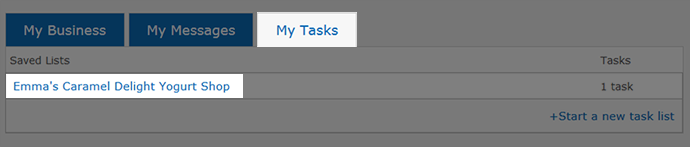
How do I complete a form?
From the Business Planning Tool you can choose to save a task to a personalized list to complete later or complete a form immediately. To complete a form, click to expand the task. Select the form you would like to complete by selecting "Complete form now". The form will load in your browser for completion.
What forms can be completed online using the Business Planning Tool?
Forms that you can currently complete using the Business Planning Tool are:
- Public Drinking Water Supply Registration
- Fixed Roof and Campground Accommodations
- Food Handler Certificate
- Food Establishment Permit
- Business Name Reservation
- Business Registration Certificate
- Strategic Cooperative Education Incentive (SCEI)
- Workplace Innovation and Productivity Skills Incentive (WIPSI)
