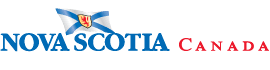
Education & Training Materials
e-Health
Drug Information System - Portal Education and Training Materials
Users of the Drug Information System Portal must complete 3 education modules. These modules provide background and context about the Drug Information System and the Drug Information System Portal.
Each module is approximately 20 minutes in duration and is available 24 hours per day, 7 days per week. These modules may be completed at your own pace. They are designed to be completed sequentially but can be accessed and completed in any order.
Module 1: Introduction to the Drug Information System
- purpose of the Drug Information System
- role of the Client and Provider Registries
- information contained in the Patient Profile
- SHARE
- functions of the Drug Information System
- integration with PMP
Module 2: Drug Information System Functions
- patient medication profile
- e-prescribing
- allergies, intolerances and adverse reactions
- patient notes
- OPINIONS PINS
- other functions
- definitions
- consent requirements
- privacy and confidentiality issues
- masking
- accessing a masked profile
- patient requests
- good privacy practices
Drug Information System Portal Overview
Description: The following video provides a brief overview of the functionality and content of the Drug Information System Portal.
How to Issue an e-Prescription
Description: The following video demonstrates the steps for issuing an electronic prescription in the Drug Information System.
Training Materials
Users must review the Drug Information System Portal Users Guide (PDF) prior to accessing the Drug Information System Portal. The guide provides key information on:
- privacy and consent
- logging on to the portal
- masking
- navigation and screen functions
- portal fundamentals
- getting help
Reference Material
Once users receive their Drug Information System Portal user ID, they are encouraged to explore the “Help” functionality within the portal.
The “Help” feature, accessible through the “?” icon, provides further detail on using a particular screen or function including field descriptions. For more help, you can review:
Education and training materials are available to users online 24 hours per day, 365 days per year.
